How to enable scripting in SAP



How to enable scripting in SAP |



|
|
Transactions can be automated either as RFC or as GUI Scripting. RFC method is faster and recommended though some of the newer and Enjoy transactions do not fully support RFC record and run method, for such transactions- GUI scripting is suitable. To use GUI scripting, it is a prerequisite to enable the same in SAP otherwise Process Runner encounters error while accessing GUI script as given below.
CTNS:5 Process Runner Process Runner cannot access SAP GUI for scripting. It appears that user does not have required SAP authorization for GUI Scripting. Please contact your SAP security/IT or support@innowera.com for further help

Following are the generic steps to enable Scripting in SAP. 1.Start SAP logon and log in to the SAP Server with valid credentials. 2.Enter RZ11 to start transaction.
3.In Param. Name enter, *script* and then click on Display.
3.Double click sapgui/user_scripting.
5.If scripting is not On, your Current value will be FALSE. Click on Change Value to enable scripting.
6.In the New Value field, change it to TRUE and Save the settings. 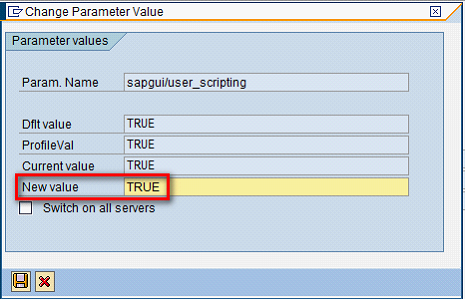 Note: Please ensure to perform the above steps and set the value for all the profile parameters according to the table below:
Click here to go to GUI Scripting tutorial which gives a basic understanding of how to use GUI Scripting with Process Runner.
Next: How to resolve Scripting support is not installed error message
|